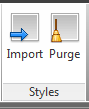From the Analyze tab on your Ribbon select Catchments and then select Catchment Area,
Specify the Catchment properties you would like prior to creating any catchment objects.
From the same Catchment drop down select Create Catchment Group and then provide a Name.
From the Catchment drop down one more time, select "Create catchment from surface".
Select a discharge point on your surface and the catchment creation dialog box will appear.
Provide a Name, Surface and Drainage Structure (optional), and Runoff Coefficient and then select OK
After click OK you will return to your drawing and the Catchment area boundary and flow path will have been created along with the labels for both. If you haven't done so yet, take the time to setup some catchment object and label styles so that it presents properly.
After completing the creation of your Catchment area, select it and then select "Catchment Properties".
On the Catchment Area Properties tab you will be able to obtain all the relevant information regarding your catchment area.
All Catchment Objects created will now be accessible from your Toolspace under the new "Catchments" category. I hope this sheds some light on this new tool. Have fun using it. Thanks.